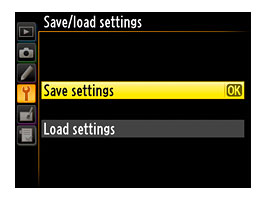The convenience of Using Save/load Settings—Smart!
D4S, AF-S NIKKOR 800mm f/5.6E FL ED VR with matched 1.25x teleconverter, 1/160 second, f/7.1, ISO 125, aperture priority, Matrix metering
Our Nikon DSLR camera bodies give us the ability to totally customize our body settings and features to fit our own photography! This is huge since we all operate slightly differently. For example, a real common customization is to take the autofocus operation and switch it from the shutter release button (the default) to the AF-ON button on the back of the camera (Custom Setting Menu > Autofocus > a4 > AF-ON only, for example on the D4S). Many of us utilize the My Menu and populate that with our favorite and most commonly used menu settings. These settings we set so carefully, we want to be able to save and use them anytime. There’s a little know and used menu item in our Nikon DSLRs safeguarding our choices.
Save/load settings, usually found in your Nikon DSLR Set Up Menu, is there to make your photographic life simpler. How you ask? If you’re like me, you’ve set all the settings for your camera after lots of homework and deliberation. And once they are set and you’ve been shooting for a few months, you forget what you’ve set, let alone know where to find it again. Then you loan your camera to your best friend for their special weekend shoot and when they return your body, they’ve changed a setting. The one that gets me is, they’ve put their name in the Copyright (Set Up > Copyright information on the D4S) and you have to peck our your own name all over again! When you’ve used Save/load settings, no problem!
Depending on the Nikon DSLR you have, some of the settings you have initiated are not saved in this process. And hard point settings you make like CH or S, EV Compensation and the like are not saved by this process. Those are easy to change if you need to though. Using Save/load settings is for all those settings buried in the camera’s menu system where the Save/load settings can save the day. Let me provide you an example.
I personally send my gear into Nikon each year to be serviced. Before I send it off, I Save/load settings to a CF Card and then put that card on my desk. Nikon, when they service our gear, have to put many settings back to the “default” to do their testing and repairs. When you get your camera back, you need to input your settings all over again unless, you’ve used the Save/load settings and with a quick, couple of toggles, have them all reloaded in a snap.
Another classic example how I depend on Save/load settings is for special projects. Those projects I typically need to rent additional camera bodies to get them done. You could sit and peck in each setting or, simply use Save/load settings to copy your settings to all the additional rental bodies. Back to that Copyright setting, this makes it a breeze to have that covered in all the bodies in a snap!
So when you read your instruction book for the first time and you came across the Save/load settings, you probably scratched your head as to why you need to use this. Well, now you know and you’ve probably grabbed your camera and played with this simple and effective feature while you read this. Perfect, you’re good to go now.
[Settings are saved in a file named NCSETUPE. The camera will not be able to load the settings if the file name is changed.]