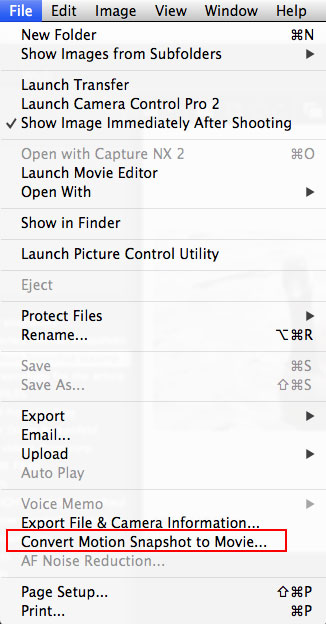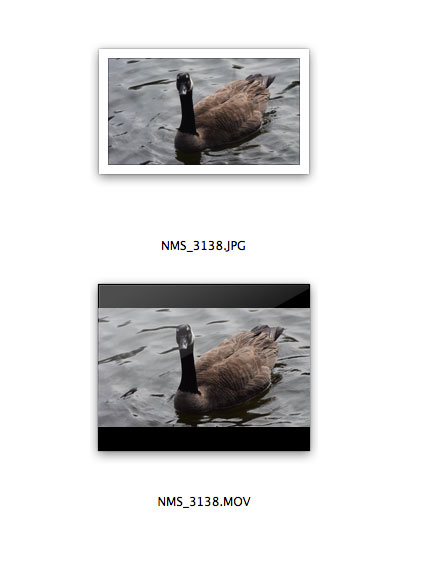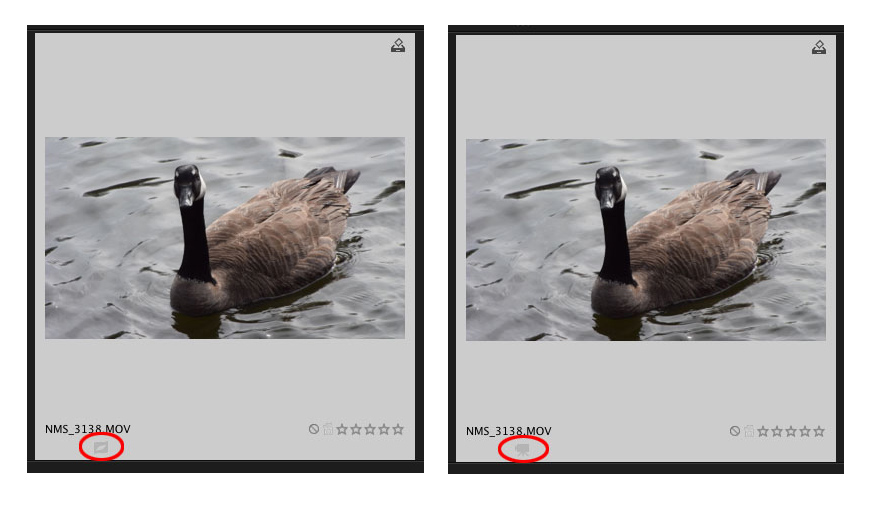Converting Motion Snapshots for Viewing on a Computer
Motion Snapshot Movie - The Motion Snapshot has been converted to a .MOV file to play on a computer. You can share it like any other movie file.
Motion Snapshot Movie - The Motion Snapshot has been converted to a .MOV file to play on a computer. You can share it like any other movie file.
One of the cool features that the Nikon 1 digital cameras offers is the Motion Snapshot, which combines a still image, one second of video played back in slow motion (over the course of two and a half seconds), and user selectable audio for a unique way to capture memories that encompasses about 10 seconds total.
When you capture a Motion Snapshot and play it back on the camera’s LCD, the Nikon 1 processes the files for playback. To view the Motion Snapshot on a computer or share it via the web, you need to convert the files using Nikon ViewNX-i or Nikon ViewNX 2 software, (free download). ViewNX-i and ViewNX 2 software programs are compatible with both Mac and Windows-based PCs.
Convert a Motion Snapshot for playback on a computer
Once you've downloaded the individual Motion Snapshot files from the camera to your computer, follow these simple steps to convert a Motion Snapshot .MOV to view or share:
1. Launch the Nikon ViewNX-i or ViewNX 2 software;
2. Within ViewNX-i or ViewNX 2, navigate to the folder on your computer that has the Motion Snapshot components (JPG image file and QuickTime .MOV file); The QuickTime .MOV file will be visible and the JPG file will be hidden. (You can see both files if you browse to the folder with the component files on your Mac or Windows-based PC.) Notice however the Motion Snapshot icon is visible (see below);
3. Highlight the Motion Snapshot MOV that you want to convert and under the File menu, click on Convert Motion Snapshot to Movie;
4. At this point, the software will ask you to rename the Motion Snapshot file. Once you do so it begins the conversion process, which takes a couple of minutes to complete.
5. The converted .MOV file is now ready to play the Motion Snapshot on your computer and be shared on the internet. Simply double click the file to play it
Clicking on Convert Motion Snapshot to Movie item in the File Menu begins the process of converting the files to a format that can be viewed and shared on a computer. (screenshot is from a Mac computer running ViewNX-i, however the software is also compatible with a PC.)
When you open a folder on the computer, you will see both the .MOV and .JPG files, as seen here.
(l.) Circled in red is the icon designating this file is the Motion Snapshot from the camera (not yet converted) and (r.) circled in red is the icon designating this file is the final converted Movie file, ready for viewing or sharing on a computer.