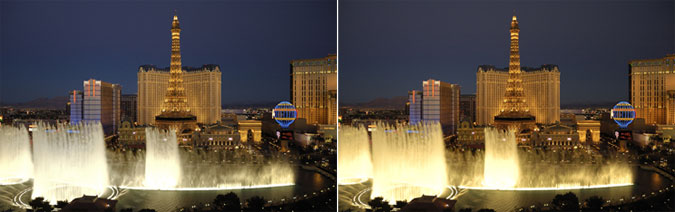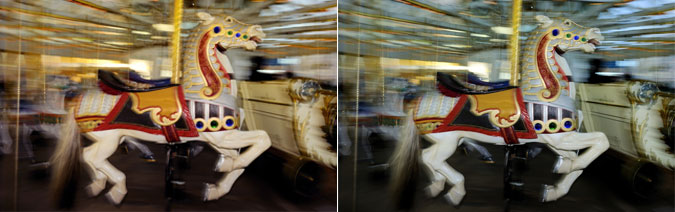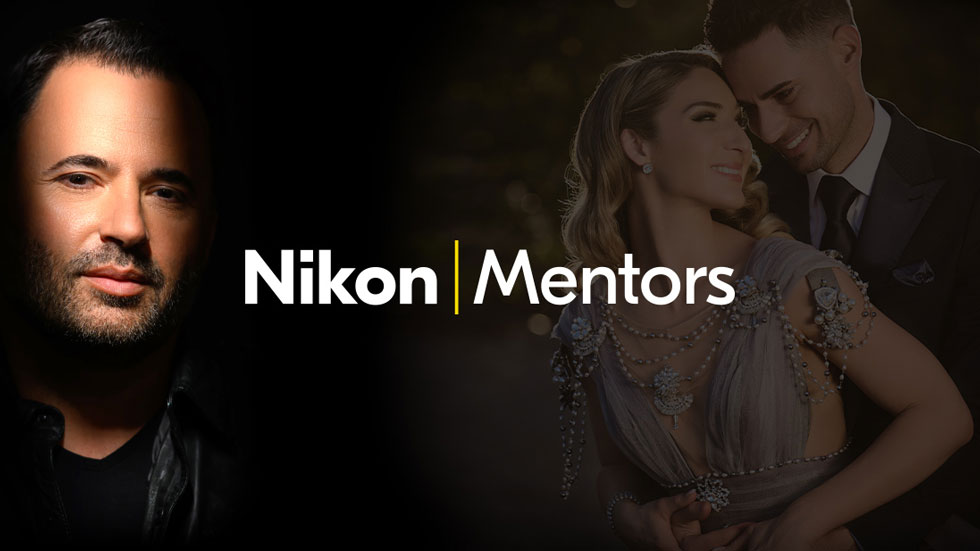Setting White Balance
Actually, setting your camera's white balance is the easy part. What's a little trickier is understanding why you should make a particular setting.
The color of an object is affected by the lighting conditions under which it is viewed. Our eyes and our brain compensate for different types of light—that's why a white object appears white to us whether it's viewed in sunlight, under overcast skies or indoors under incandescent or fluorescent light. But digital cameras need help to emulate this process, to compensate for different types of lighting and render a white object white.
The white balance setting is that help.
We can simply set auto white balance and the camera will read the scene's color temperature (basically the hue and intensity of a particular light source, measured in Kelvin) and choose a setting from its collection of pre-programmed adjustments. That's a good solution when a scene's lighting is pretty much all of one type and there's a prominent white or neutral subject in the scene.
In most cases, though, accurate color rendition is going to call for a manual white balance setting. Those settings choices are incandescent, fluorescent, flash, cloudy, open shade, sunny, Kelvin color temperature and PRE.
The Incandescent setting is best for traditional household bulbs; Fluorescent will prevent the green cast common to photos taken in fluorescent light; Cloudy will add a bit of warmth to the light; Flash adds a more aggressive touch of warmth to take the edge off the bright light of a flash; Open Shade adds a slight pink tone to eliminate the blue cast that shadows take on in open shade; and Sunny sets the color temperature to 5000 Kelvin, which is typical of mid-day sun.
Then there's the Kelvin Color Temperature setting. It's a do-it-yourself choice, in which you actually set Kelvin to affect how the camera will see and render the hue and intensity of colors in the scene. Using the Kelvin setting you can fine tune those colors to your definition of "accurate," or skew the colors to reflect your choice of the scene's mood and feeling. And when you turn on your Nikon camera's Live View, you will see in real time the result of your specific Kelvin color temperature choices.
Finally, you can choose PRE, the so-called "white card" setting. With that option selected, hold a white card in front of the lens and press the shutter button. The camera will read and lock in the color temperature of the light reflected from that card, and that locked-in reading now becomes the standard for the camera's white balance setting. PRE is an ideal way to handle a scene that presents mixed lighting—fluorescent lights in the ceiling and daylight streaming through a window, for example—because it takes into account all the lighting in the scene. (The locked-in setting is maintained in PRE until you take another white card reading.)
No matter how you set your white balance, check the results of your choices on the camera's LCD and adjust according to your preference. Often your choice will depend on the look, feel and mood you want for your picture. And remember, Live View will show you the effect of your choice before you take the photo.